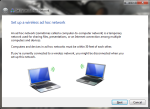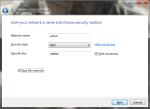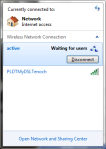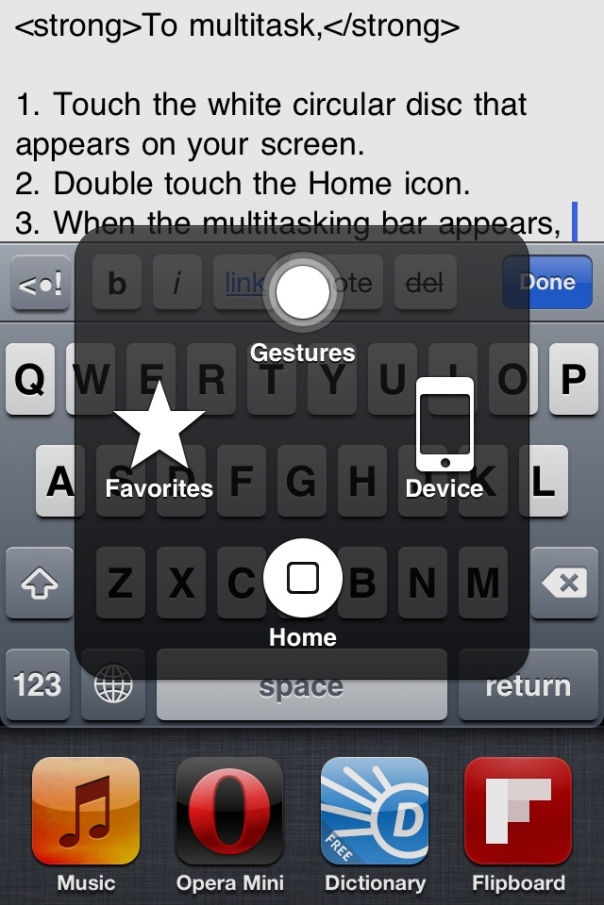Category Archives: Cool Stuff
Convert Web Page into PDF
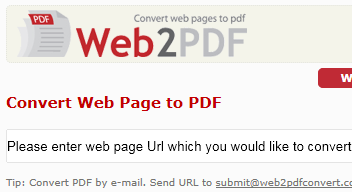 If you wish to save a certain web page into a PDF file and save it into your computer, simply head on to the link below:
If you wish to save a certain web page into a PDF file and save it into your computer, simply head on to the link below:
http://www.web2pdfconvert.com/
Make sure to copy the URL of the web page before heading into the given link. This makes the process a lot smoother. After that, simply follow given instructions.
Source: web2pdfconvert.com
Lost in Time 2012: The Movie
I think, maybe it’s time to set LOST IN TIME 2012: The Movie for international release. I believe it’s not the one you expect like the one you have seen on theaters but it’s the product of our efforts as students to create a quality movie (not that much) despite of having schedule conflicts and restricted time frame to create such. We weren’t be able to finalize the movie since it lacks some scenes and effects, and we don’t have any plans of doing so in the future.
Anyways, we have something for you to watch and enjoy. Just hit the link above (headers) or below.
Enjoy!!!
During Exam
Sir E: Class, prepare 3 sheets of short bond paper. No borrowing of calculator. Exam will start at exactly 10:29:29.99.
Many of us were expecting tricky identification items and difficult problem solving parts that require complex solutions. After receiving my strip of paper, the following similar questions appeared:
1. Answer… in one to two sentences.
2. Describe… in one to two sentences.
3. Compare… in one to two sentences.
After copying all the questions and providing written answers below, written output consumed only about half of the first page. hehehehe..
Practical Questions
Here are some practical math questions you might (ever) encounter:
1. Anna wants to buy a portable media device with 3.54 inch display (measured diagonally) 960-by 640-pixel resolution. a.) What are the dimensions of the display (in cm) to the first decimal place?
2. Christine’s new 12-megapixel camera takes pictures with 3:4 aspect ratio. If she wants to print one photo to be placed in a 6-by 8-inch picture frame, how many dpi (dots per inch) the printed image would be?
3. Mary wants to photocopy a Math book from page 18 to page 34. If the machine operator can photocopy two pages in a sheet of bond paper and a bond paper worth of photocopied pages costs 50 centavos, how much will Mary pay?
If you know the answer, please drop your comments bellow. I’ll be glad to check 😉
Share your computer’s internet connection with other devices
Having an internet connection is a nice thing. However, several of our gadgets at home also come with a WiFi chip built-in and these also can tap into a nearby WiFi signal. The sad thing is that only one person (one device) is capitalizing on a single connection making others (including other devices) in the dark. Moreover, internet routers are probably expensive to some because some internet providers demand additional charge for wireless internet connection sharing and/or the WiFi router itself.

The solution is very simple.
- First, make sure that your computer is running with stable LAN connection.
- If your computer doesn’t come with a WiFi chip inside, plug-in your WiFi dongle/adapter. Windows 7 or later will automatically install the needed drivers. If not, install the bundled software or download it from the manufacturer’s website.
- Click Start menu (Windows 7 and Vista) or press the Start button on your keyboard or touch panel (includes newer versions) and type “ad hoc”
- When you see the phrase that says “Create an ad hoc connection” on top, press enter or click it.
- Follow the prompts displayed on the screen. It’s up to you on how will you name your wireless network. You will also be given an option to save your network.
- If you want to make your wireless network to be secure, select WEP or WPA and enter your network password.
- WEP requires exactly 5 characters while WPA requires exactly 8 characters. Both can use letters, numbers, and special characters, and are case-sensitive.
- Before clicking “Finish,” click the one that says “Share this Internet Connection with other devices.” and wait for the progress box to disappear.
- Click “Finish” and get started.
That’s it, you can now use your devices to connect to your freshly made wireless network. Now everybody (not really, I mean those who know the network password) can now access your computer’s internet connection.
I use this method to share files between a PC and my iPod Touch (using file sharing) and it’s fast: significantly faster than Bluetooth 2.0 or connecting a USB cable.
What Doesn’t Work?
- Only use adapters that are “WiFi certified.” Otherwise, your network may cause interference with other devices or may damage the computer or the dongle itself.
- Devices which cannot use “Ad Hoc connection” cannot use this connection. i.e. some Android or Windows phones
- Connection don’t work if the host PC is always on. Otherwise, the internet connection will be interrupted.
- A computer running a different operating system require different steps.
- Shared internet connection may not be as fast as the independent internet connection since the network bandwidth is distributed with the clients. A computer with two clients has faster download/upload speeds than those with several clients tapping the same connection at the same time.
If you have any questions, please feel free to leave your comments below.
How to multitask without pressing the home button
Are tired of pressing the home button hard twice just to switch apps in the multitasking bar? Do you want to try it on the screen instead?
Then, these steps are just right for you.
First, activate Assistive Touch,
Go to Settings -> General -> Accessibility -> Assistive Touch -> On
To multitask,
1. Touch the white circular disc that appears on your screen.
2. Double touch the Home icon.
3. When the multitasking bar appears, wait for the Assistive Touch menu to return to its original position. (This will take a second.)
4. Select the app you want to switch into.
And that’s it. You can also move the circular disc around your screen by dragging it into its new location. If you want to deactivate Assistive touch, just go to the Settings app.
..>
Resolve.
An excerpt from Mr. Kisuke:
I’m disappointed Ichigo, so very disappointed. Sadly, your sword exhibits only fear.
When you counter, it’s because you fear being killed. When you attack, you fear killing. And when you try to protect someone, you fear you could let them die.
At this point, the only thing your sword speaks of… is senseless freight. And that’s not good.
What you do not need in battle is fear. Nothing come of it.
When you counter, you don’t let them cut you. When you protect someone, you don’t let them die, when you attack, you kill. Understand? Can you see, my sheer resolve is reflected in my sword.
(after some battle…)
Oh yeah! You got it, resolve.
..>
[From Bleach Season 1]