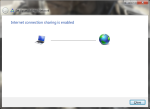Blog Archives
Share your computer’s internet connection with other devices
Having an internet connection is a nice thing. However, several of our gadgets at home also come with a WiFi chip built-in and these also can tap into a nearby WiFi signal. The sad thing is that only one person (one device) is capitalizing on a single connection making others (including other devices) in the dark. Moreover, internet routers are probably expensive to some because some internet providers demand additional charge for wireless internet connection sharing and/or the WiFi router itself.

The solution is very simple.
- First, make sure that your computer is running with stable LAN connection.
- If your computer doesn’t come with a WiFi chip inside, plug-in your WiFi dongle/adapter. Windows 7 or later will automatically install the needed drivers. If not, install the bundled software or download it from the manufacturer’s website.
- Click Start menu (Windows 7 and Vista) or press the Start button on your keyboard or touch panel (includes newer versions) and type “ad hoc”
- When you see the phrase that says “Create an ad hoc connection” on top, press enter or click it.
- Follow the prompts displayed on the screen. It’s up to you on how will you name your wireless network. You will also be given an option to save your network.
- If you want to make your wireless network to be secure, select WEP or WPA and enter your network password.
- WEP requires exactly 5 characters while WPA requires exactly 8 characters. Both can use letters, numbers, and special characters, and are case-sensitive.
- Before clicking “Finish,” click the one that says “Share this Internet Connection with other devices.” and wait for the progress box to disappear.
- Click “Finish” and get started.
That’s it, you can now use your devices to connect to your freshly made wireless network. Now everybody (not really, I mean those who know the network password) can now access your computer’s internet connection.
I use this method to share files between a PC and my iPod Touch (using file sharing) and it’s fast: significantly faster than Bluetooth 2.0 or connecting a USB cable.
What Doesn’t Work?
- Only use adapters that are “WiFi certified.” Otherwise, your network may cause interference with other devices or may damage the computer or the dongle itself.
- Devices which cannot use “Ad Hoc connection” cannot use this connection. i.e. some Android or Windows phones
- Connection don’t work if the host PC is always on. Otherwise, the internet connection will be interrupted.
- A computer running a different operating system require different steps.
- Shared internet connection may not be as fast as the independent internet connection since the network bandwidth is distributed with the clients. A computer with two clients has faster download/upload speeds than those with several clients tapping the same connection at the same time.
If you have any questions, please feel free to leave your comments below.